
COD is avairable for the followings Rigaku software
If you own these software, COD can be used along with phase identification in them after installing the index file of COD which Rigaku provides. Please install it according to the following procedure.
NOTE: COD is an academic project, and its development has been published in a number of peer-reviewed papers. If you use COD, its search facilities, servers or data collections in your own research, please cite the following papers:
Quirós, M., Gražulis, S., Girdzijauskaitė, S., Merkys, A. & Vaitkus, A. (2018)
"Using SMILES strings for the description of chemical connectivity in the Crystallography Open Database".
Journal of Cheminformatics 10:23.
Merkys, A., Vaitkus, A., Butkus, J., Okulič-Kazarinas, M., Kairys, V. & Gražulis, S. (2016)
"COD::CIF::Parser: an error-correcting CIF parser for the Perl language".
Journal of Applied Crystallography 49.
Gražulis, S., Merkys, A., Vaitkus, A. & Okulič-Kazarinas, M. (2015)
"Computing stoichiometric molecular composition from crystal structures".
Journal of Applied Crystallography 48, 85-91.
Gražulis, S., Daškevič, A., Merkys, A., Chateigner, D., Lutterotti, L., Quirós, M., Serebryanaya, N. R., Moeck, P., Downs, R. T. & LeBail, A. (2012)
"Crystallography Open Database (COD): an open-access collection of crystal structures and platform for world-wide collaboration".
Nucleic Acids Research 40, D420-D427.
Gražulis, S., Chateigner, D., Downs, R. T., Yokochi, A. T., Quirós, M., Lutterotti, L., Manakova, E., Butkus, J., Moeck, P. & Le Bail, A. (2009)
"Crystallography Open Database – an open-access collection of crystal structures".
Journal of Applied Crystallography 42, 726-729.
Downs, R. T. & Hall-Wallace, M. (2003)
"The American Mineralogist Crystal Structure Database".
American Mineralogist 88, 247-250.
Before the following installation, please install SmartLab Studio II or PDXL2.
If the message "Windows protected your PC" is displayed, please click "More info" and "Run".
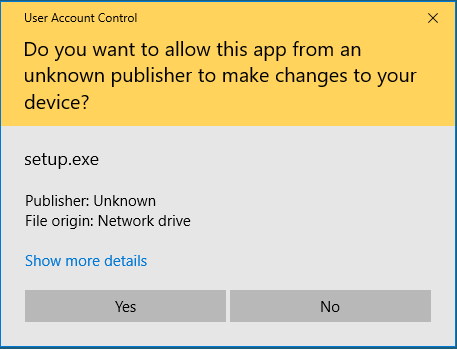

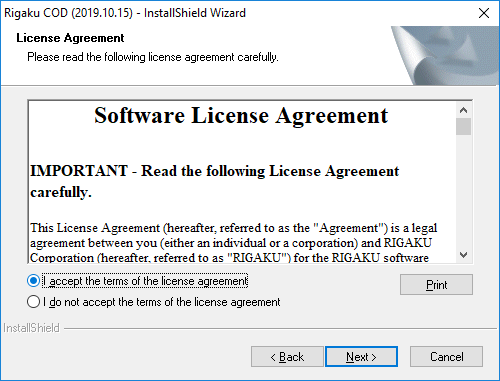
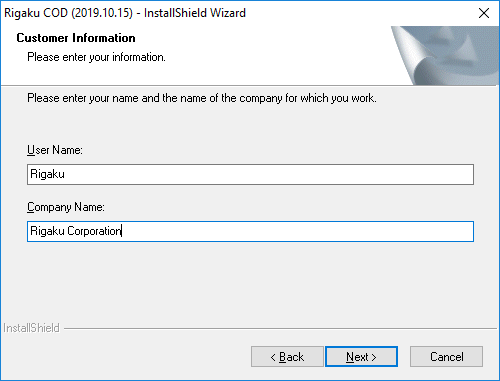
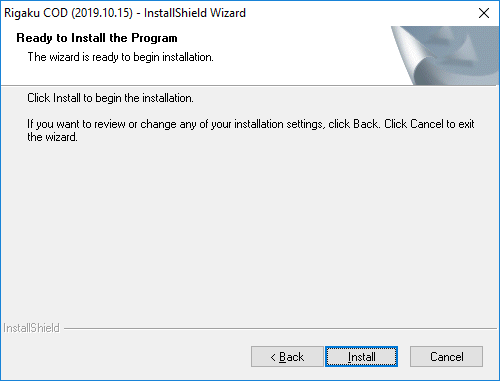
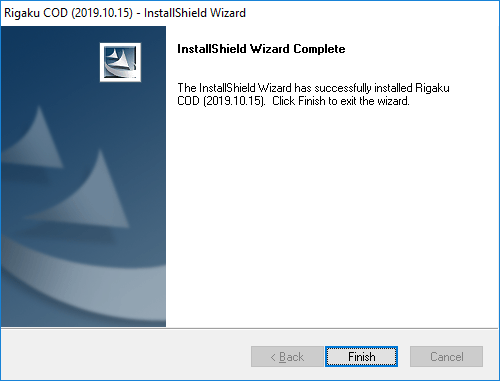
Rigaku Corporation
http://www.rigaku.com/